Best Practice
You should always enter a text line that contains the invoice number of the invoice you are crediting.
This option allows you to enter free text for a credit note. For example, you might add text that states the reason for an item being returned. This text also appears on the credit note to the debtor.
When text lines are added to a credit note, they are added at the bottom of the credit note lines in the sequence in which they are added. When text lines are inserted, they are attached to the item above the line of text.
|
|
|
Best Practice You should always enter a text line that contains the invoice number of the invoice you are crediting. |
Refer to "Entering the Credit Note Lines".
Micronet displays the Enter Text screen.
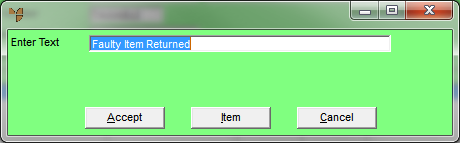
Micronet redisplays the Enter Text screen so you can add further text lines.
|
|
|
Technical Tip Alternatively, you can select the Item button to return to the Enter Credit Item screen so you can enter item lines. |
Micronet redisplays the Enter Credit Transaction screen with the text lines you added.
|
|
|
Technical Tip On the Enter Credit Transaction screen, EDIT | TEXT will now be selected instead of EDIT | ITEM – see "Enter Credit Transaction - Edit - Item / Text" for more information. |